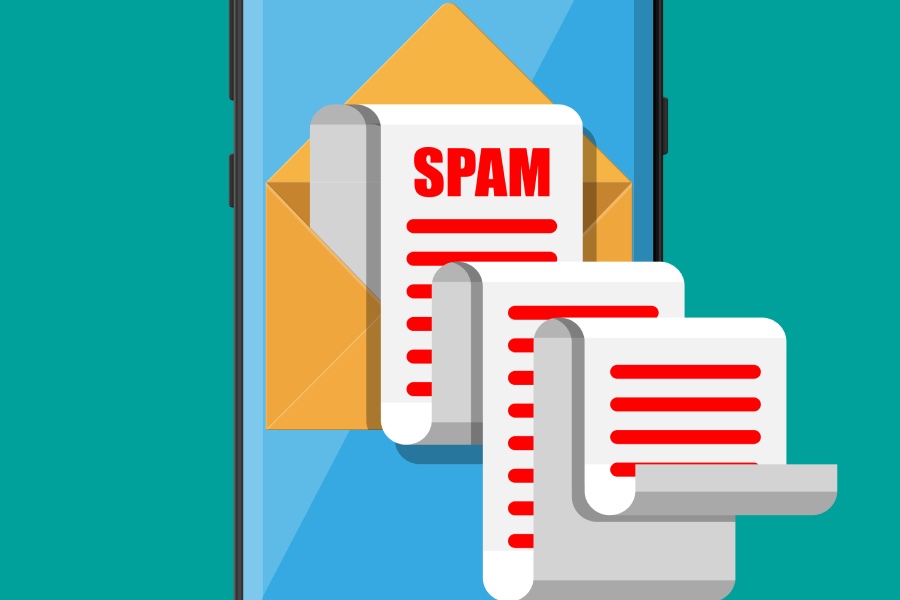With the introduction of instant messaging apps like WhatsApp, Instagram, TextNow, and Messenger, the use of text messages has gone down, but not as much. As per a study conducted by SMS comparison, 95% of text messages are read and responded to as early as within 3 minutes of being received. It’s also surprising to find out that the average open rate for an SMS is 98%, whereas that for an email is 20% (almost 5 times more probable).
Doesn’t this sound like a perfect breeding place for phishers?
That’s the very reason why Apple has been safeguarding its users by automatically blocking out spam text messages using tools and advanced algorithms that perform trend analysis and come up with dynamic lists of malicious sending sources. Messages identified as suspicious and potentially harmful are diverted to a junk folder.
Let’s know more about the iPhone’s junk messages or spam text messages folder.
How to Access Your iPhone’s Spam Text Folder?
292 million people in North America use text messaging and rely on it as one of the legitimate mediums for communication. With so many messages exchanged on a daily basis, one can imagine how many of them could be fraudulently concealed under the tag of marketing campaigns.
Apple promises to make the user experience in cybersecurity intuitive, however, the part of handling spam text messages is somewhat discreet. So, here’s a step-by-step guide on how to access it for yourself:
Open the Messages App
- Unlock your phone and locate the green icon labeled as ‘Messages.’
- Open the app.
Go to the List of Messages
- Once you open the Messages app, you’ll see a list of messages displaying conversations.
- Look for the ‘Back’ arrow in the upper-left corner and tap on it to go to the main Messages screen.
Go to the Unknown Senders List
- Look for the section labeled as ‘Unknown Senders.’ This section is dedicated to messages from numbers that aren’t saved in your iPhone’s ‘Contacts’ list.
Review and Manage Messages
- Now, click on the ‘Unknown Senders’ folder and review a list of messages that the iPhone’s SMS Filter identifies as malicious.
- Here, you can review each message and take appropriate actions, such as blocking the sender or deleting the message.
How to Turn on SMS Filter on iPhone?
To start the filtering process on iPhone, you need to follow these easy steps-
- Open ‘Settings’ on your iPhone.
- Go to ‘Messages’.
- Scroll down to ‘Unknown and Spam’ and click it.
- Enable ‘Filter Unknown Senders’
Why iPhone’s Spam Text Message Filtering is Efficient?
Spam messages aren’t our favorite, right? So, here we have gathered a few reasons that will tell why malicious messages shouldn’t be left to your own devices, and you should let Apple take care of them.
Enhanced Security
You are a lot less likely to fall victim to a phishing or spoofing attack if you do not come across any spam texts in the first place. And this is exactly what the iPhone’s SMS Filter ensures and offers.
Clutter-Free Messaging
By segregating spam messages, your main messages folder remains organized and focused on conversations with known contacts and important senders like your banks.
Machine Learning and Artificial Intelligence
Apple deploys advanced and trend-setting algorithms to continuously evaluate patterns and characteristics of spam messages, ensuring even the newest of the tricks don’t get past the filter.
Behavioral Analysis
Behavioral patterns like the frequency of messages from a particular sender, the abrupt appearance of new contacts, etc., are used to detect phish-y behavior.
Constant Updates
Apple regularly updates the iOS software to include new security features and improvements to the spam filter. This ensures that the filter stays up-to-date with the latest spamming techniques and can effectively counter new types of threats.
In the End
The digital landscape is evolving at an unanticipated pace, giving threat actors the opportunity to trick people into sharing sensitive details or making fraudulent financial transactions.
Text messages, despite their higher opening and responding rate, benefit from Apple’s advanced algorithms that provide users with robust phishing protection and shield them from spoofing attempts. These algorithms are designed to enhance security. The steps shared above in this guide allow you to access the junk folder, where you can take better control over your privacy.